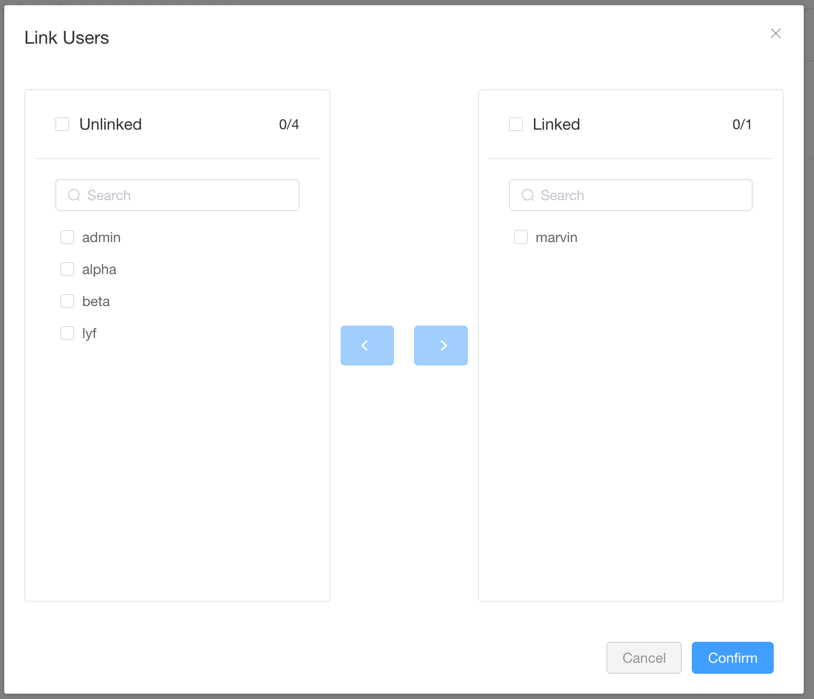Permissions Management
Permissions Management
NOTE
This functionality is for Pro Edition only.
Crawlab Pro supports a RBAC -based permissions management, which means you can use Crawlab Pro to manage the Permissions of your users via Roles.
Permissions
Permissions in Crawlab Pro are the basic unit of user access control.
Types of permissions
Types of permissions are as below:
- Action: Specific actions that a role can perform, such as
View,Edit,Delete,Create, etc. - Page: Specific pages that a role can access, such as
Spiders,Tasks,Nodes, etc. - Data: Specific data records that a role can access, such as
Spidersattributed to a specific user.
Permission fields
Fields of permissions are as below:
- Type: Type of permission,
Action,Page, orData. - Target: Regex pattern of the targets, where the permission should operate on.
- Allow: Regex pattern of allowed items.
- Deny: Regex pattern of denied items.
Create a permission
- Go to the
Permissionspage by clicking thePermissionsbutton in the sidebar.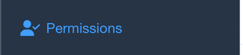
- Click the
New Permissionbutton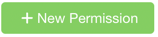
- Enter necessary info of the new permission and click
Confirmbutton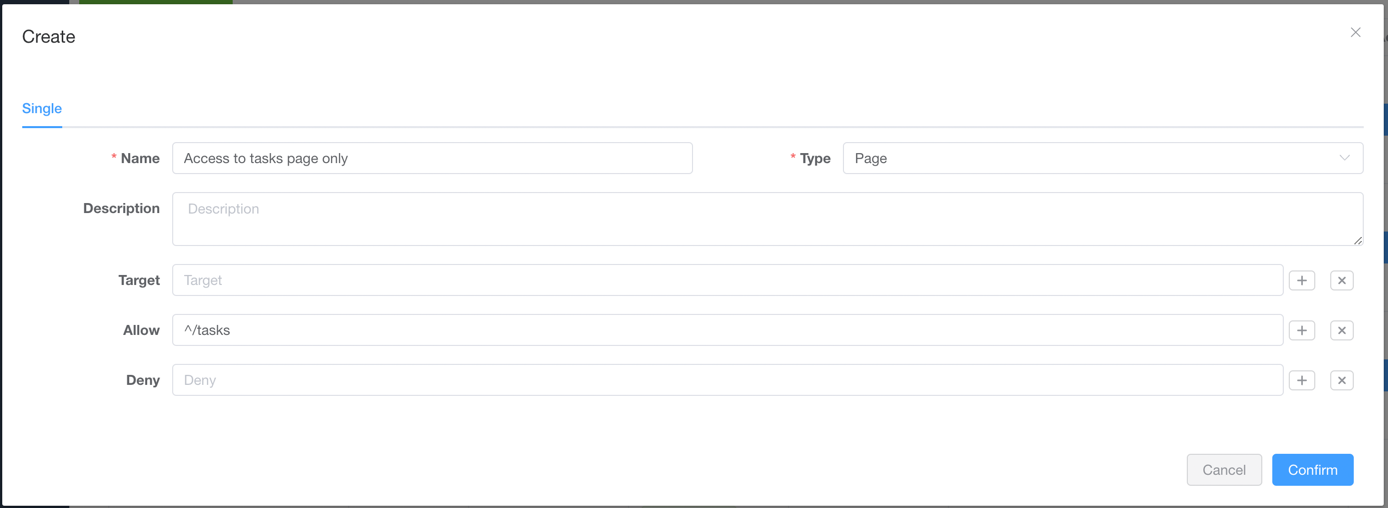
Delete a permission
- Go to the
Permissionspage by clicking thePermissionsbutton in the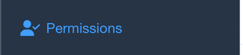
- Click the
Deletebutton of the permission you want to delete
Roles
Roles in Crawlab Pro can be defined by admin users. Roles are associated with a set of permissions, and can be assigned to users.
Create a Role
- Go to the
Rolespage by clicking the navigation button on the left sidebar - Click the
New Rolebutton - Enter necessary info of the new role and click
Confirmbutton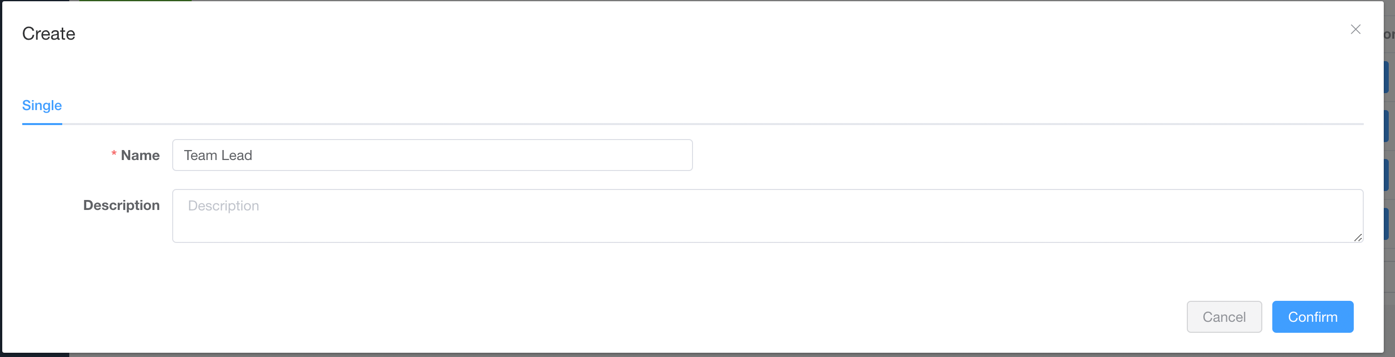
Delete a role
- Go to the
Rolespage by clicking theRolesbutton in the - Click the
Deletebutton of the role you want to delete
Link/Unlink permissions to a role
- Go to the
Permissionstab in theRole Detailpage by clicking theView permissionsbutton. - Click on
Link Permissionsbutton. - Select the permissions you want to link/unlink to the role, and click
Confirmbutton.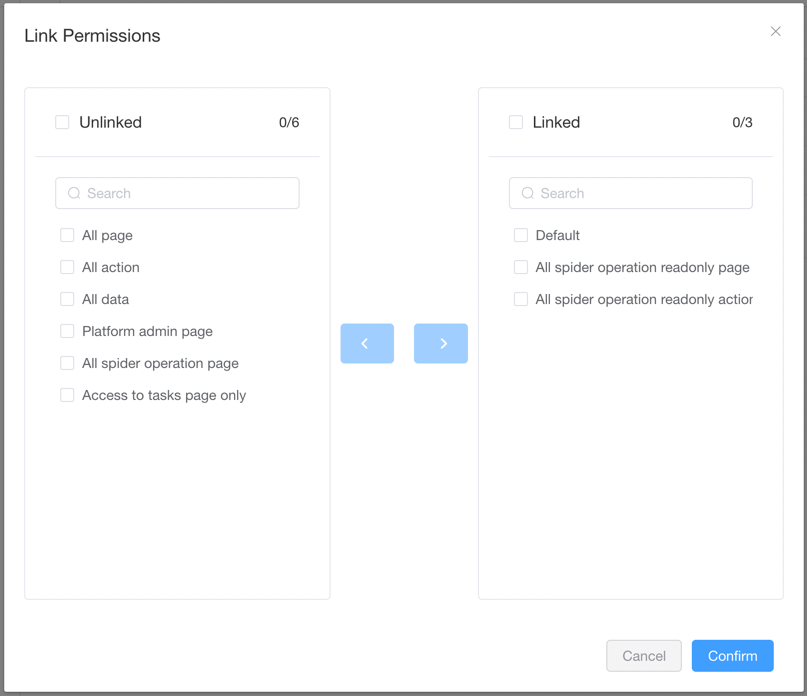
Link/Unlink users to a role
- Go to the
Permissionstab in theRole Detailpage by clicking theView usersbutton. - Click on
Link Usersbutton. - Select the users you want to link/unlink to the role, and click
Confirmbutton.